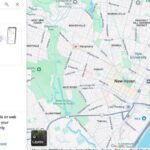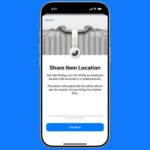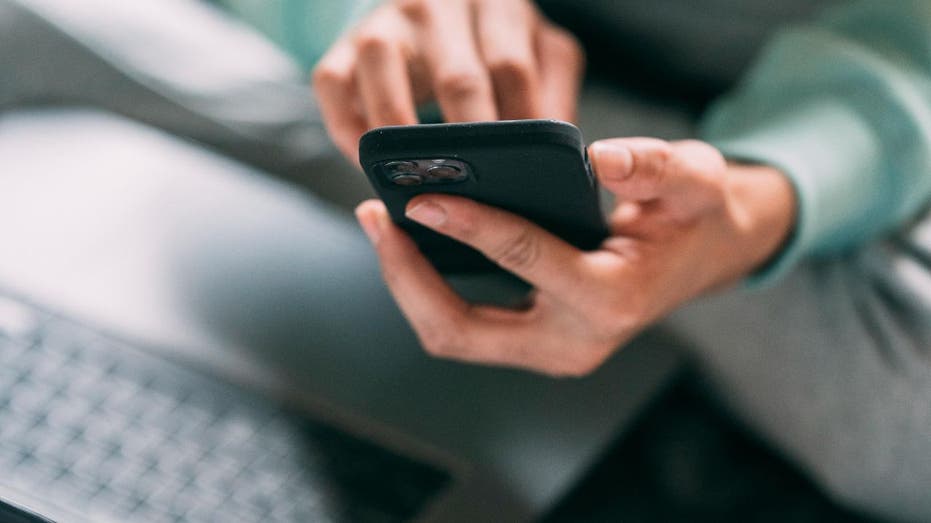Did you know that in the United States, electronic signatures hold the same legal weight as traditional handwritten ones? This is great news for those looking to streamline their document signing process! If you’re finding yourself puzzled about how to add your digital signature to online documents, you’re not alone. Fortunately, this guide is here to help you navigate the process seamlessly.
The Power of Electronic Signatures
One of the standout features of owning an Apple device is the ability to sign documents electronically, whether you’re on your iPhone, iPad, or Mac. This functionality allows you to handle important paperwork without the need for printing, signing, and scanning—making it a time-saver for busy individuals.
Getting Started with Preview on Mac
Preview is a built-in application on every Mac that serves as a powerful tool for viewing and editing photos and PDFs. Beyond basic editing tasks like cropping and rotating images, Preview enables users to annotate PDFs and add signatures with ease. Here’s how to sign documents using Preview:
Step-by-Step Guide to Adding Your Signature
1. **Create Your Signature**:
– You can use your trackpad or mouse to create a digital signature. Alternatively, sign your name on a piece of paper and scan it or take a picture of it.
2. **Save Your Signature**:
– Once you’ve created your signature, save it within Preview for future use. This will allow you to access it whenever you need to sign a document.
3. **Sign Your Document**:
– Open the PDF in Preview. Click on the “Markup” toolbar and select the signature icon. Choose your saved signature and position it on the document as needed.
4. **Save and Share**:
– After signing, save the document and share it via email or other platforms directly from Preview.
Syncing Signatures Across Devices
If you own multiple Apple devices, such as a Mac and an iPhone or iPad, you will be pleased to know that your signature can be synced across all of them. As long as you’re using the same Apple ID, your digital signature will be available on any device you use to create it. This feature enhances convenience when you need to sign documents on the go.
Why Choose Digital Signatures?
Gone are the days of cumbersome paperwork and lengthy signing processes. Digital signatures are not only efficient but also carry the same legal validity as handwritten signatures in most situations. By creating an electronic signature, you can quickly sign and send important documents without unnecessary delays or costs.
Ready to Get Started?
Do you already have a digital signature prepared? If not, now is the perfect time to create one! If you have questions or need assistance, feel free to reach out to us.
Stay Updated with CyberGuy Reports
For more tech tips and security alerts, consider subscribing to our free newsletter. We’re here to provide you with the latest insights into technology and cybersecurity.
Join the Conversation
Have a question or a story idea? Let us know! Follow us on social media to stay connected and updated on the latest tech trends and advice.
Copyright 2024 CyberGuy.com. All rights reserved.